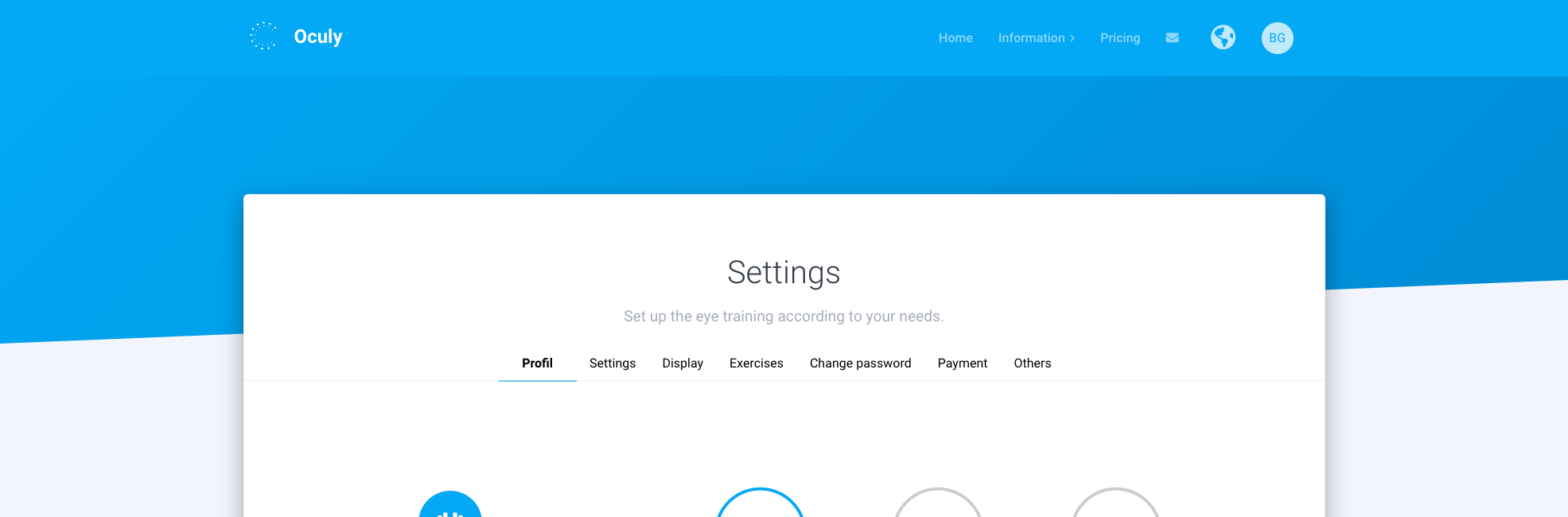Settings: Changing General Settings¶
The general settings include settings such as the language or the page to be trained. Some settings described here are only available in the premium version! Do you have a question about the settings? www.oculy.app/kontakt.html
To follow these instructions, you must be on the home page.
1. Click on ‘Settings’ above¶
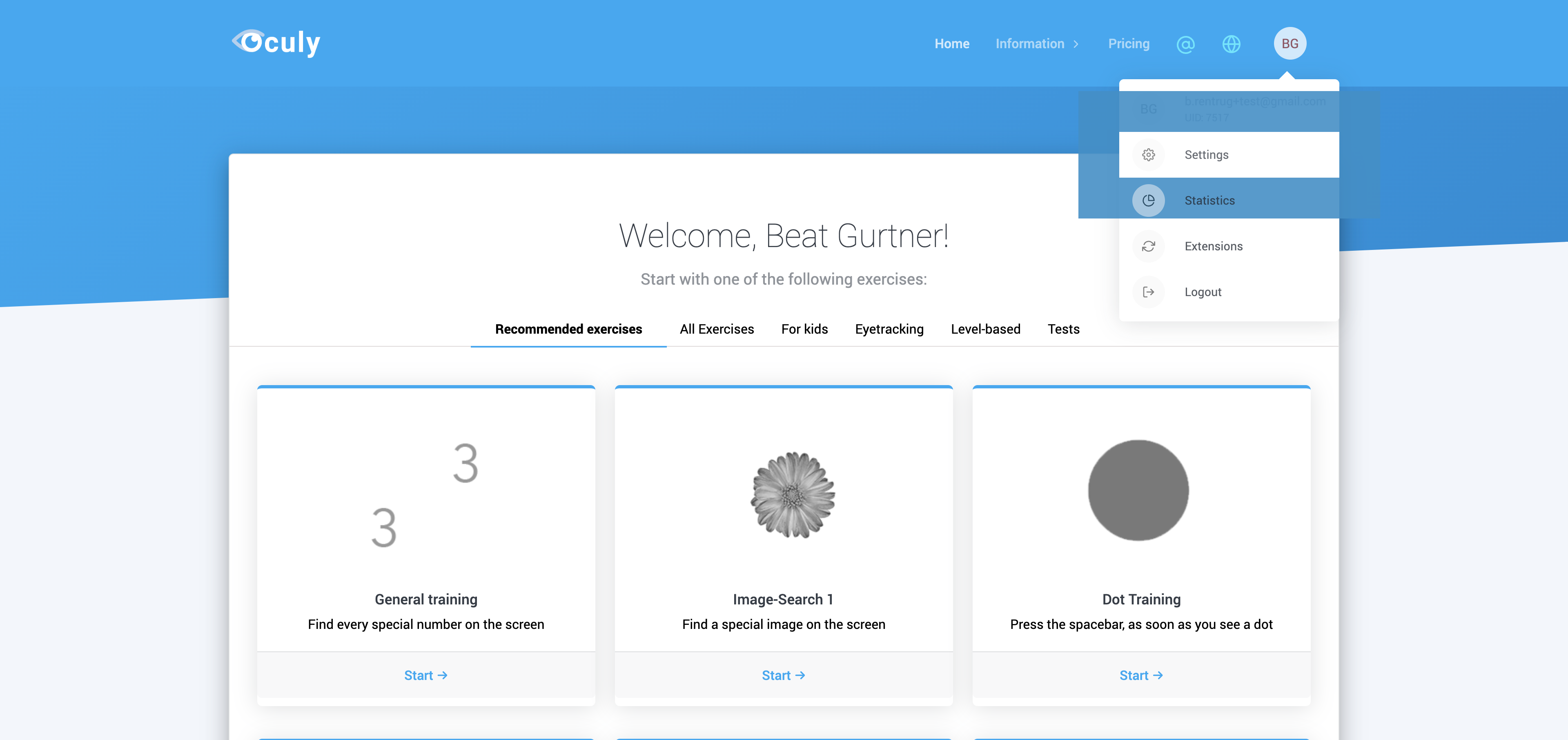
2. Adjust display¶
Note: Click the ‘Save changes’ button below to save the data
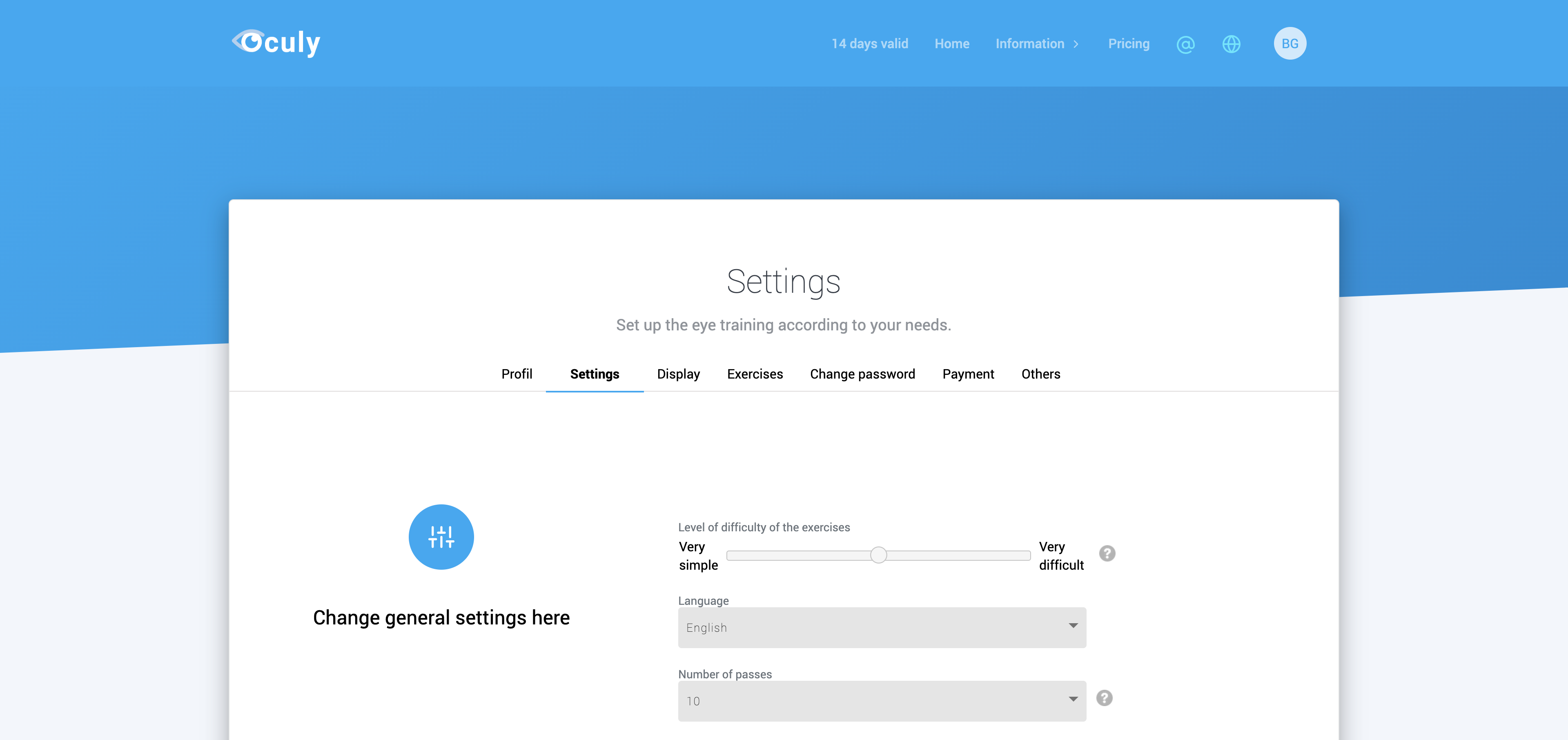
You can change the following settings:
Difficulty: This option changes all level settings for the exercises. Select ‘Very simple’ if you are more affected. If you have already made good progress, you can choose a higher difficulty level.
Number of passes: Defines how often you have to search for an object (e.g. for image search 1)
Maximum time per task: For some exercises a time limit can be defined. If the object is not found during this time, a new task appears automatically
Mouse mode: If an object is to be detected with one click or only by driving over it (default: driving over it)
Fixation control: This option improves the visual search by adding additional stimuli, but also makes it more demanding and therefore perhaps more difficult
Sound: Disables most of the sounds and noises of the software. In addition, you can also suppress only error tones, so that the user is not demotivated by many errors
3. Confirmation¶
If you do not see this message, but an error, please contact us: www.oculy.app/contact.html