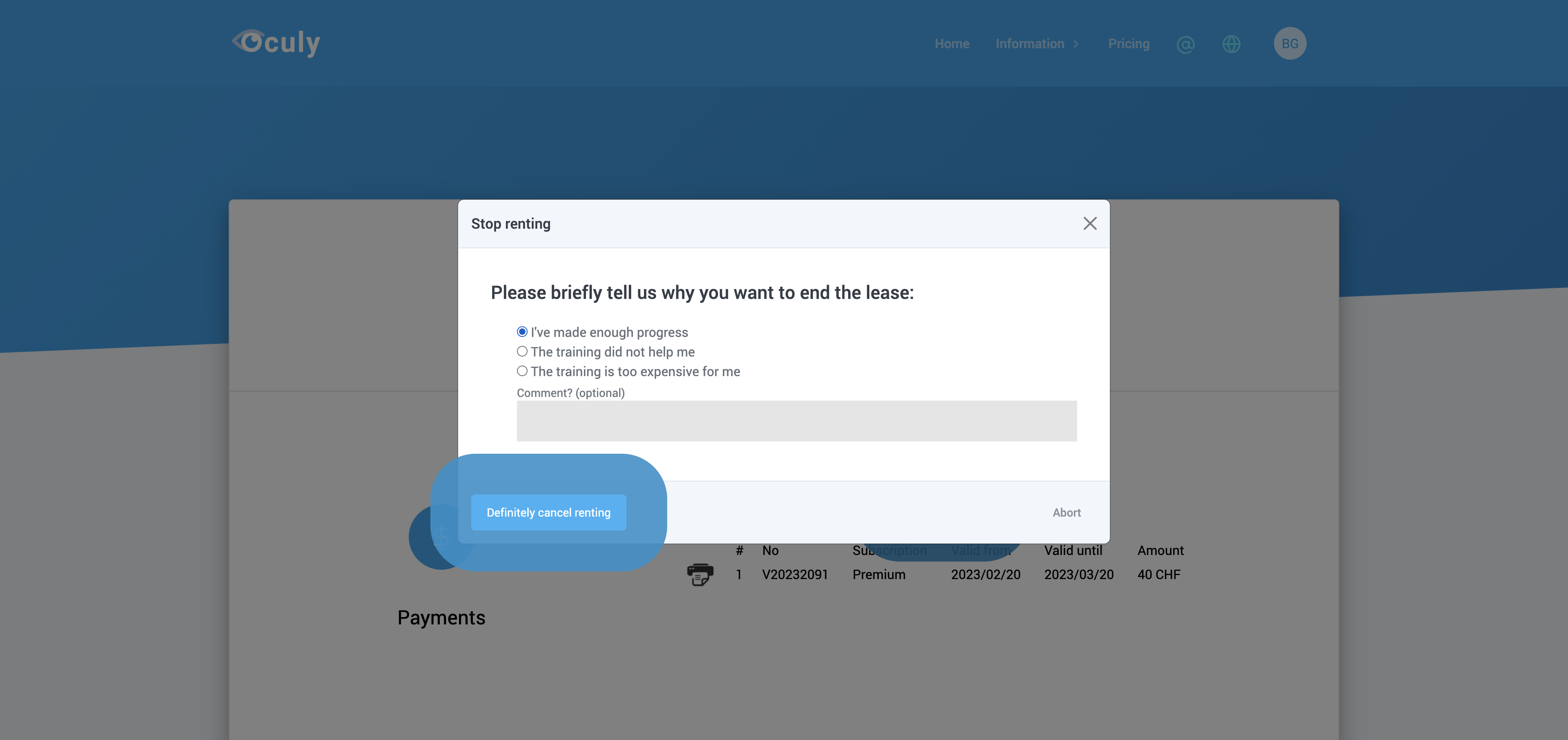Payment¶
Note: If you are interested in the PRO version for companies, click here
If you need help with the payment process, please write us: www.oculy.app/contact.html
You can buy the visual training, in the following versions:
Version |
Light |
Premium |
|---|---|---|
Number of exercises |
6 |
16 |
Or you can rent the visual training per month:
Version |
Light |
Premium |
|---|---|---|
Number of exercises |
6 |
16 |
Note *: You will find the current prices here
Note: When you rent, your credit card will automatically be charged every month until you cancel the subscription in the settings under Payments.
Payment options¶
You can currently pay with the following means of payment:
Credit card
Bill
Pay with credit card to activate your software faster.
A bank transfer can take 3-5 days.
Contact us to get your software activated faster: www.oculy.app/contact.html
Purchase guide¶
1. Open www.oculy.app and click on ‘Pricing’ above¶
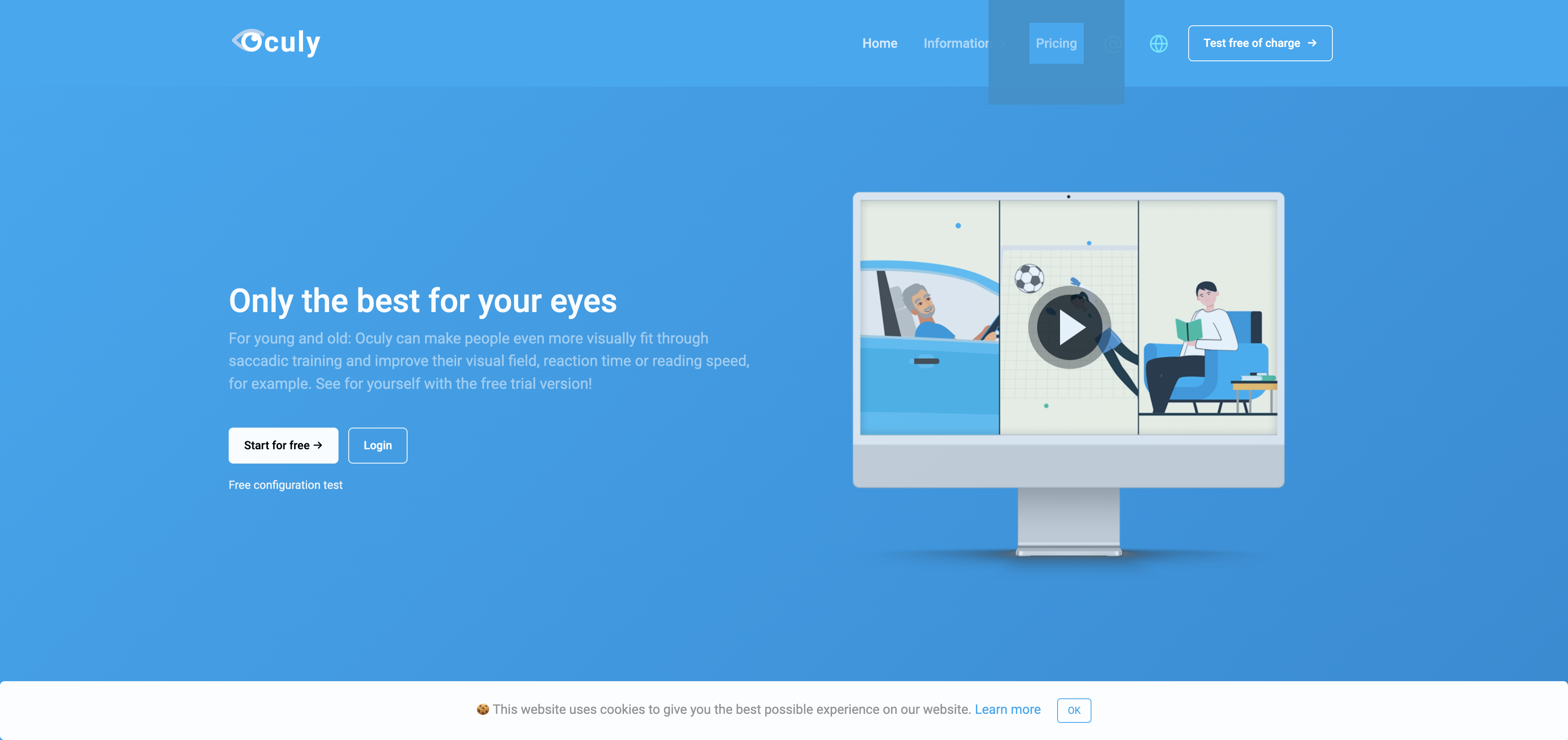
2. Choose whether you want to buy or rent the software¶
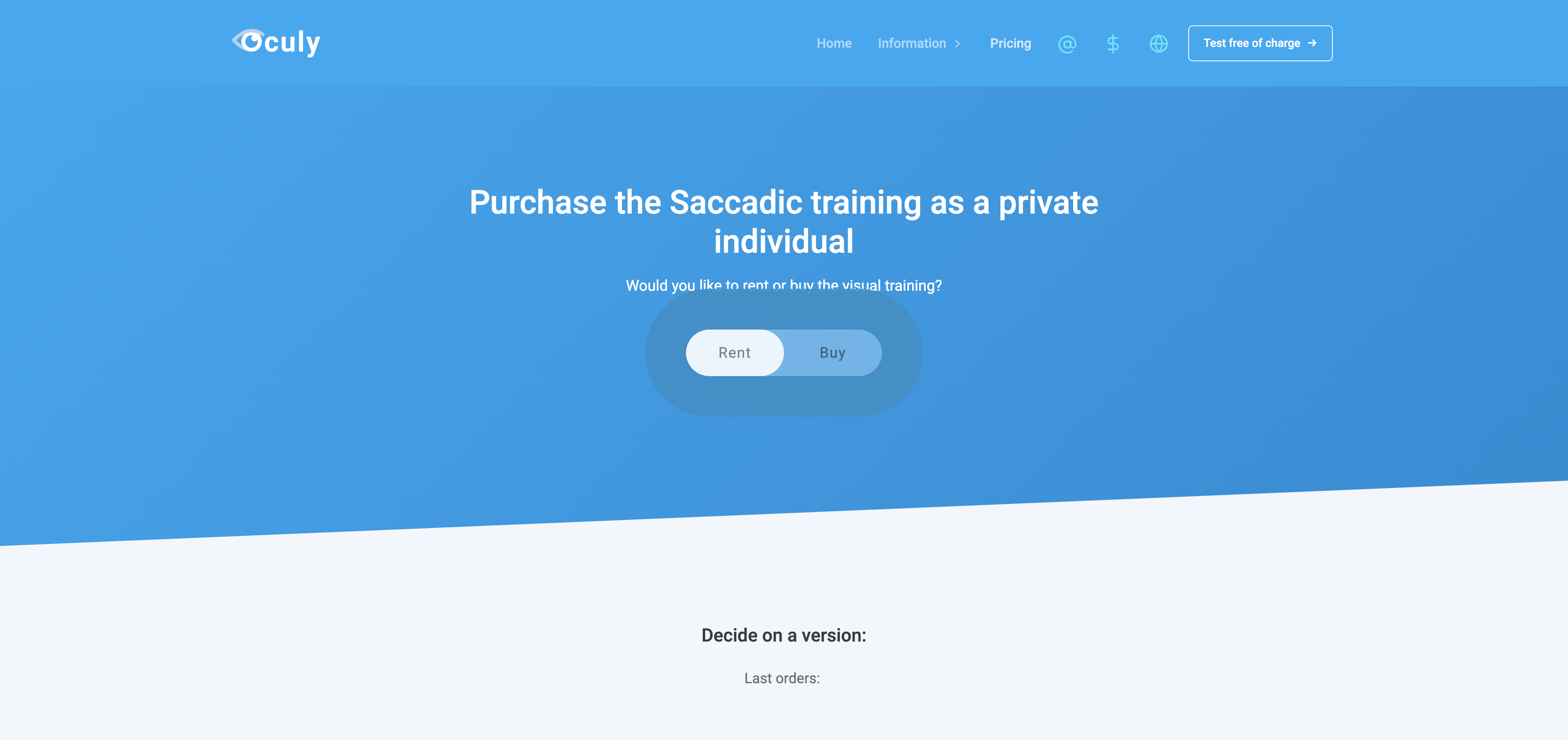
3. Select the desired currency¶
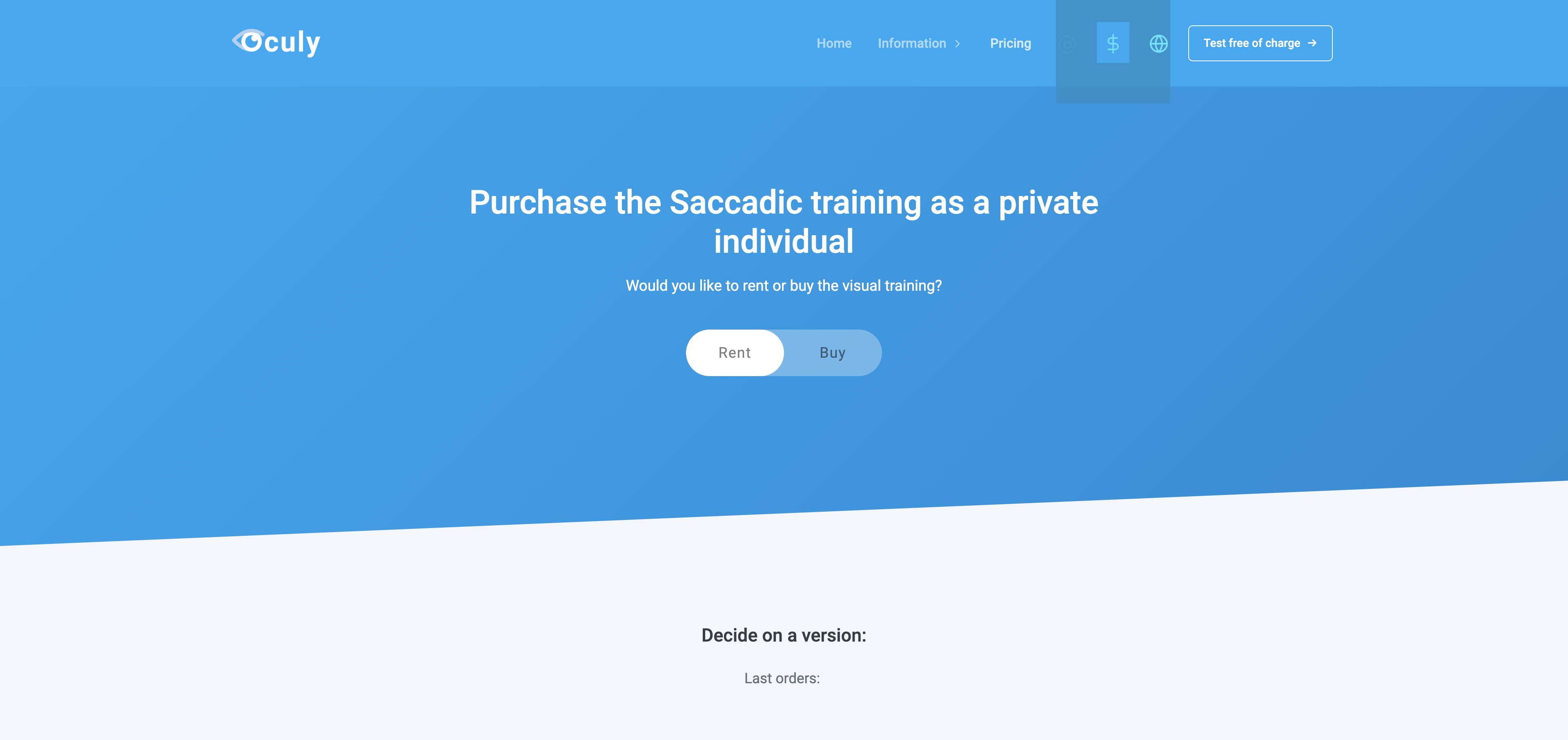
4. Click on ‘Further information’¶
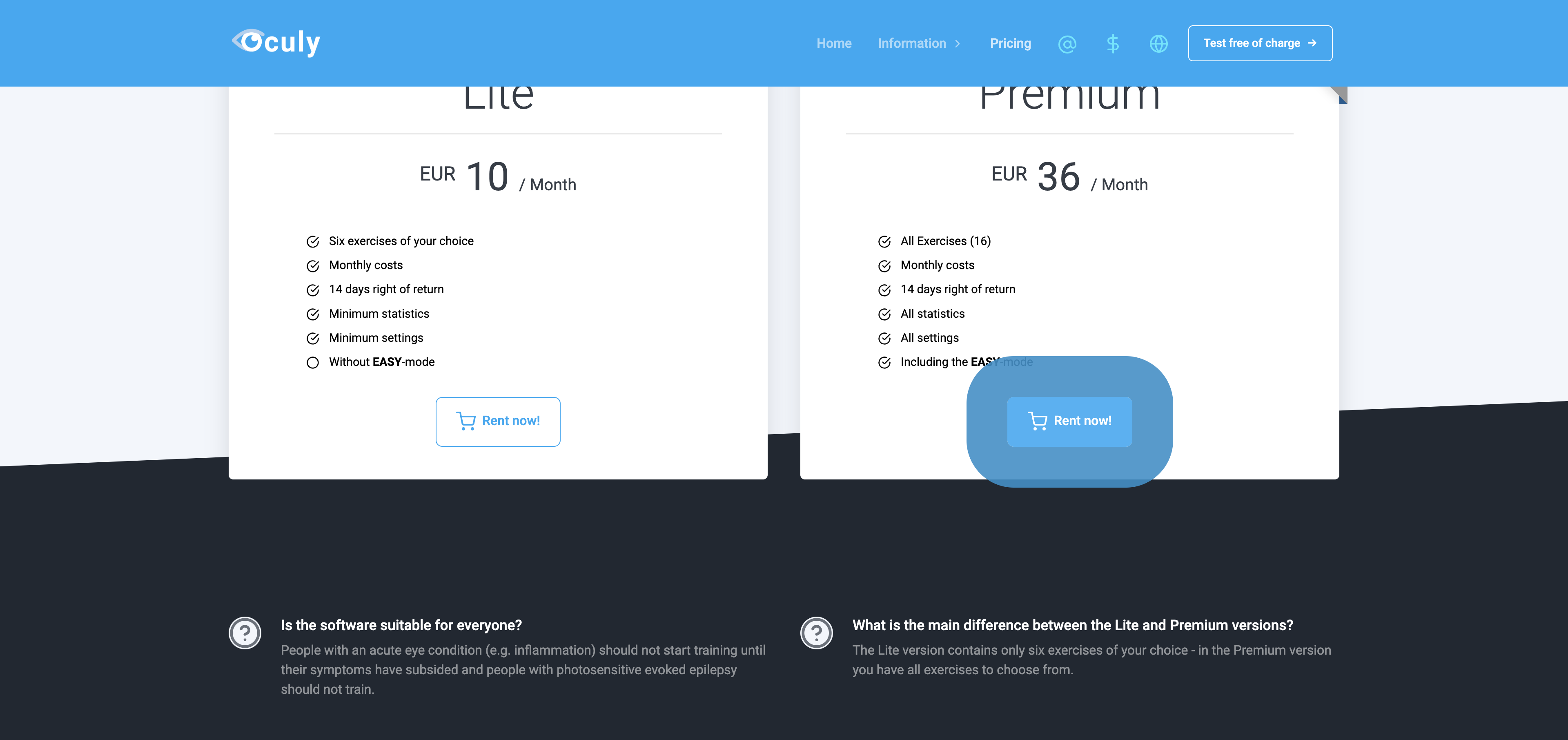
5. Choose how you want to pay¶
You can currently pay with the following means of payment:
Credit card
Bill
Bank transfer
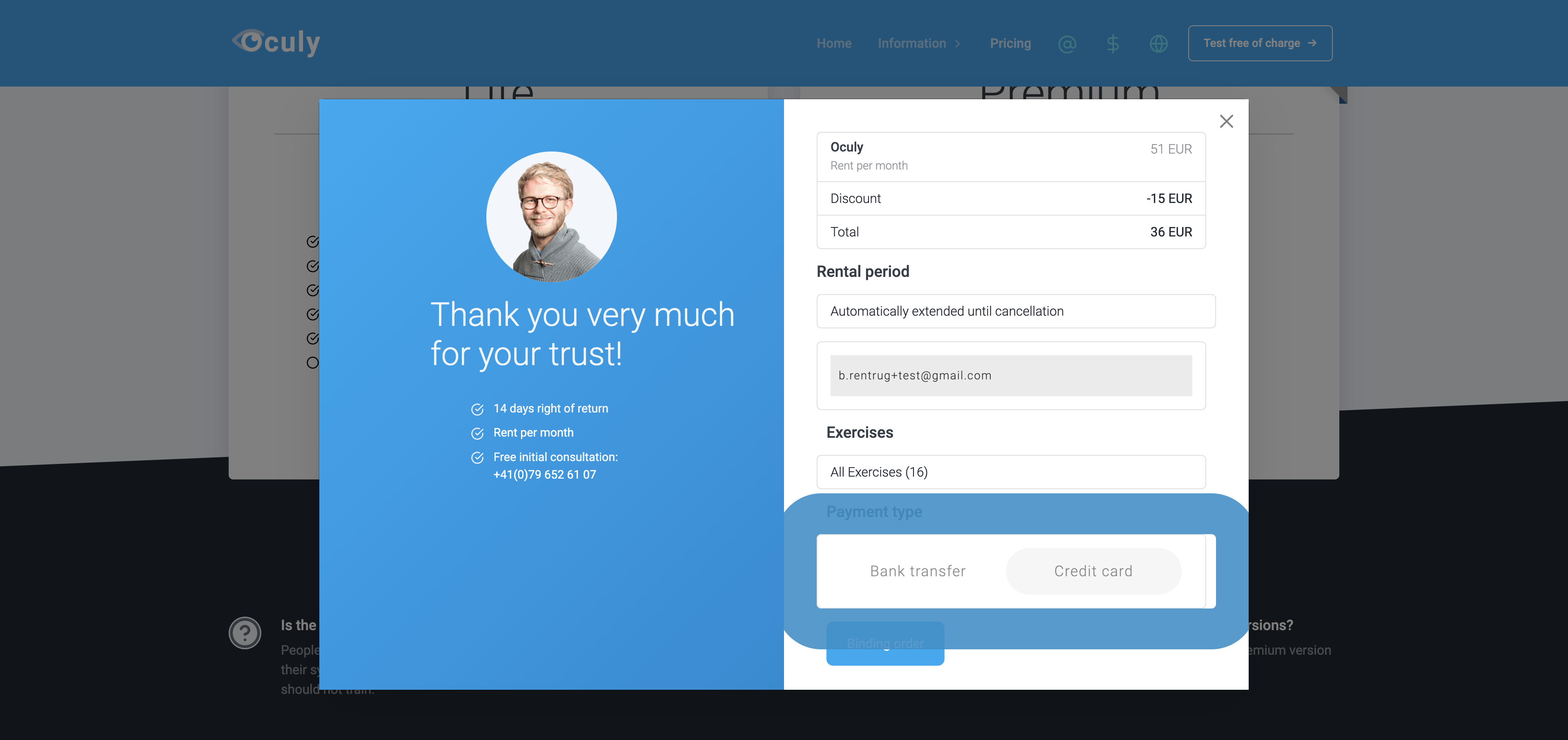
Pay by credit card:¶
Select Credit Card and click’ Next’:
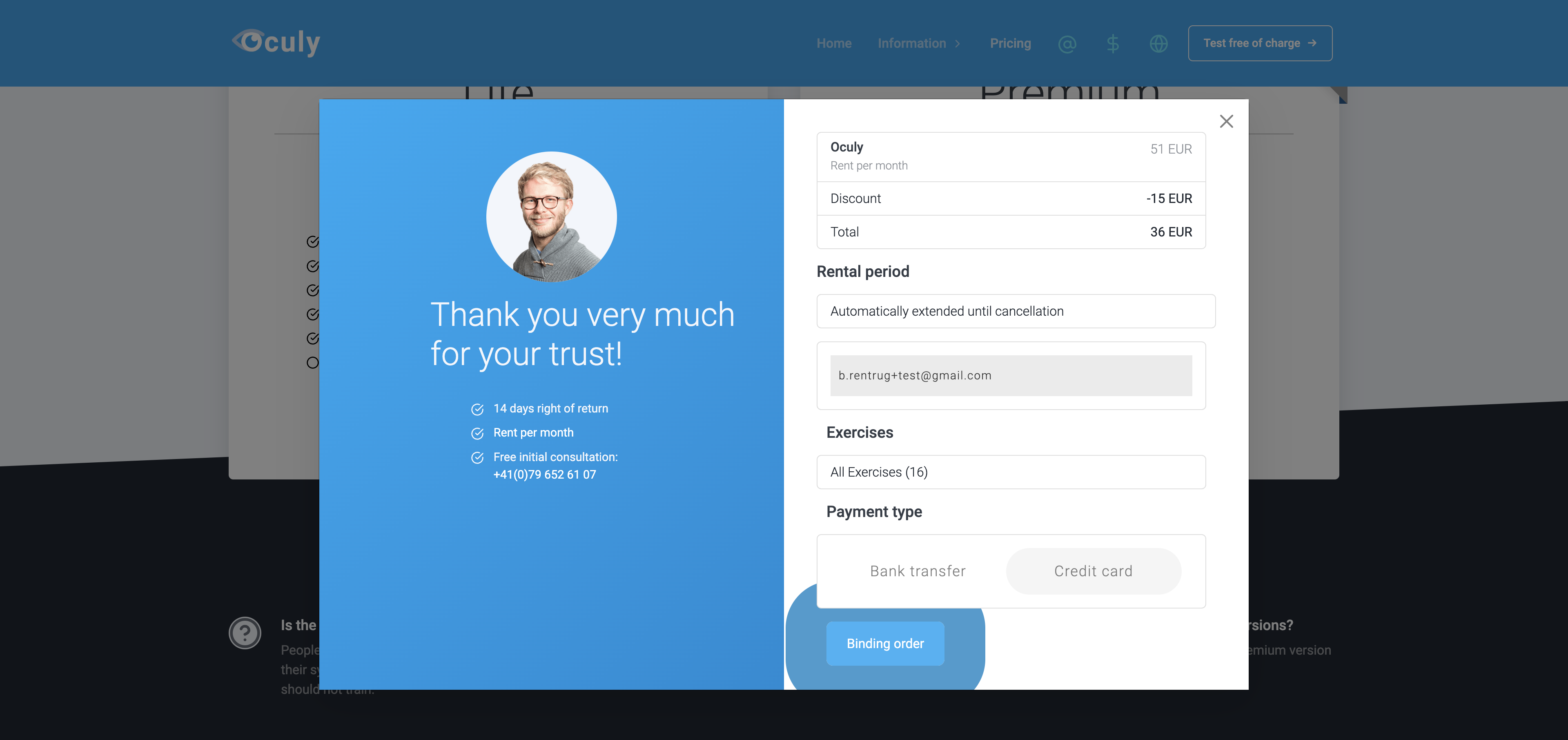
Click on ‘Pay with credit card’:
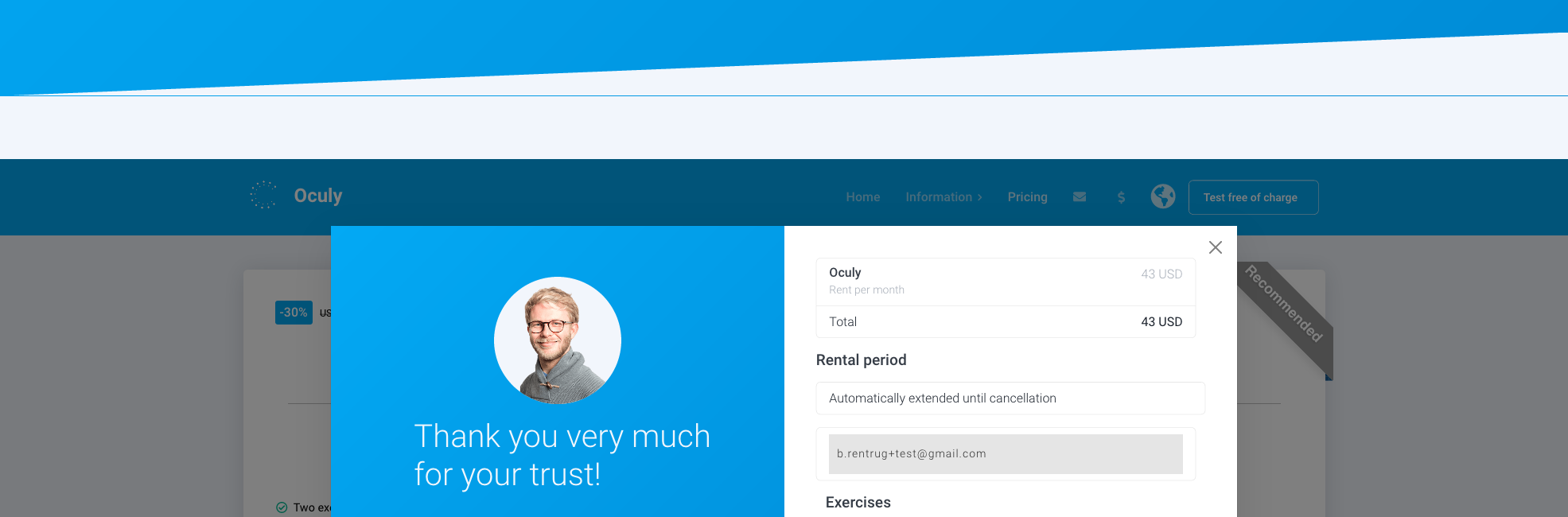
Enter your email address and credit card information and follow the instructions on the website
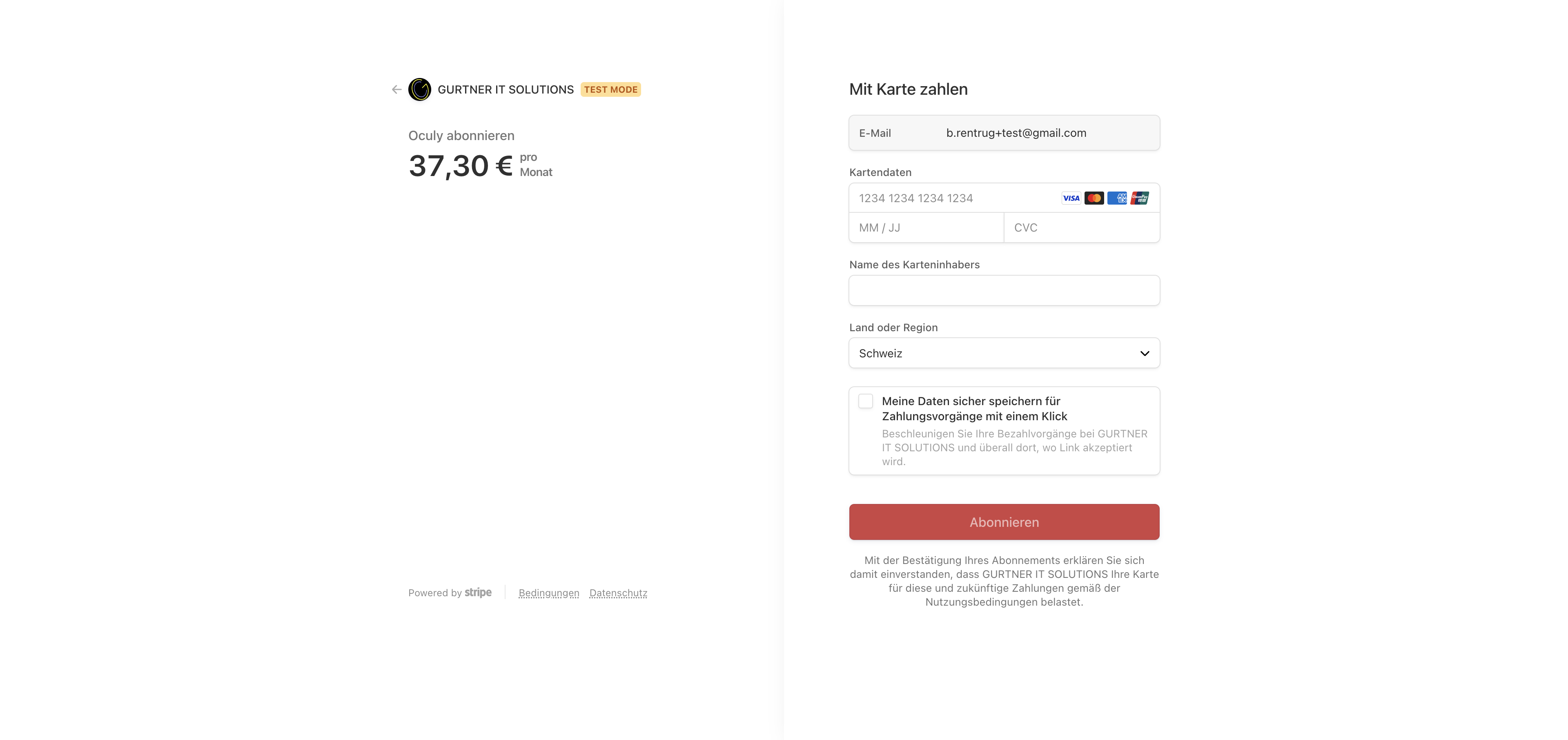
This message should appear after successful payment:
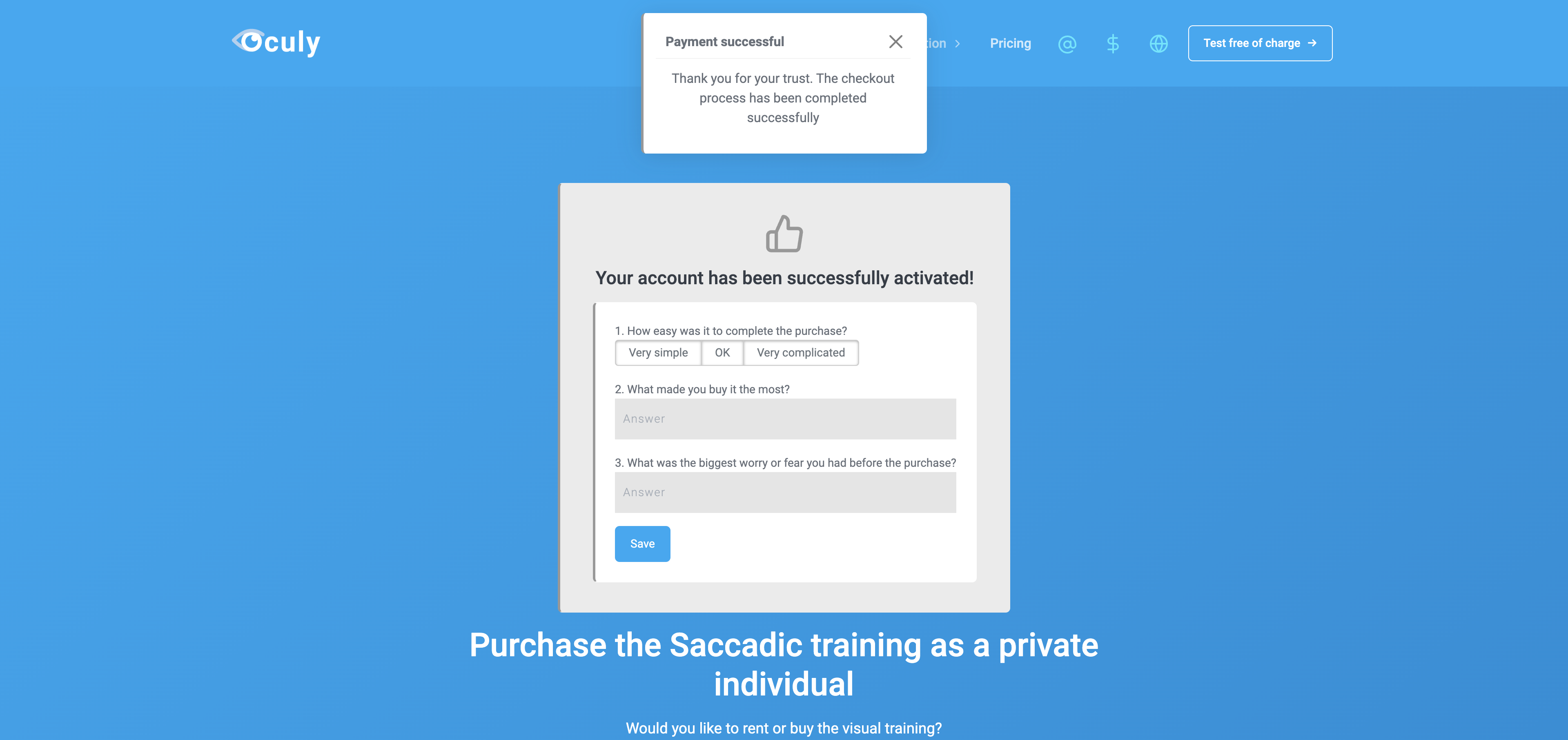
Payment by invoice:¶
Note: For this step you must already be registered and logged in:
Select Invoice and click ‘Next’:
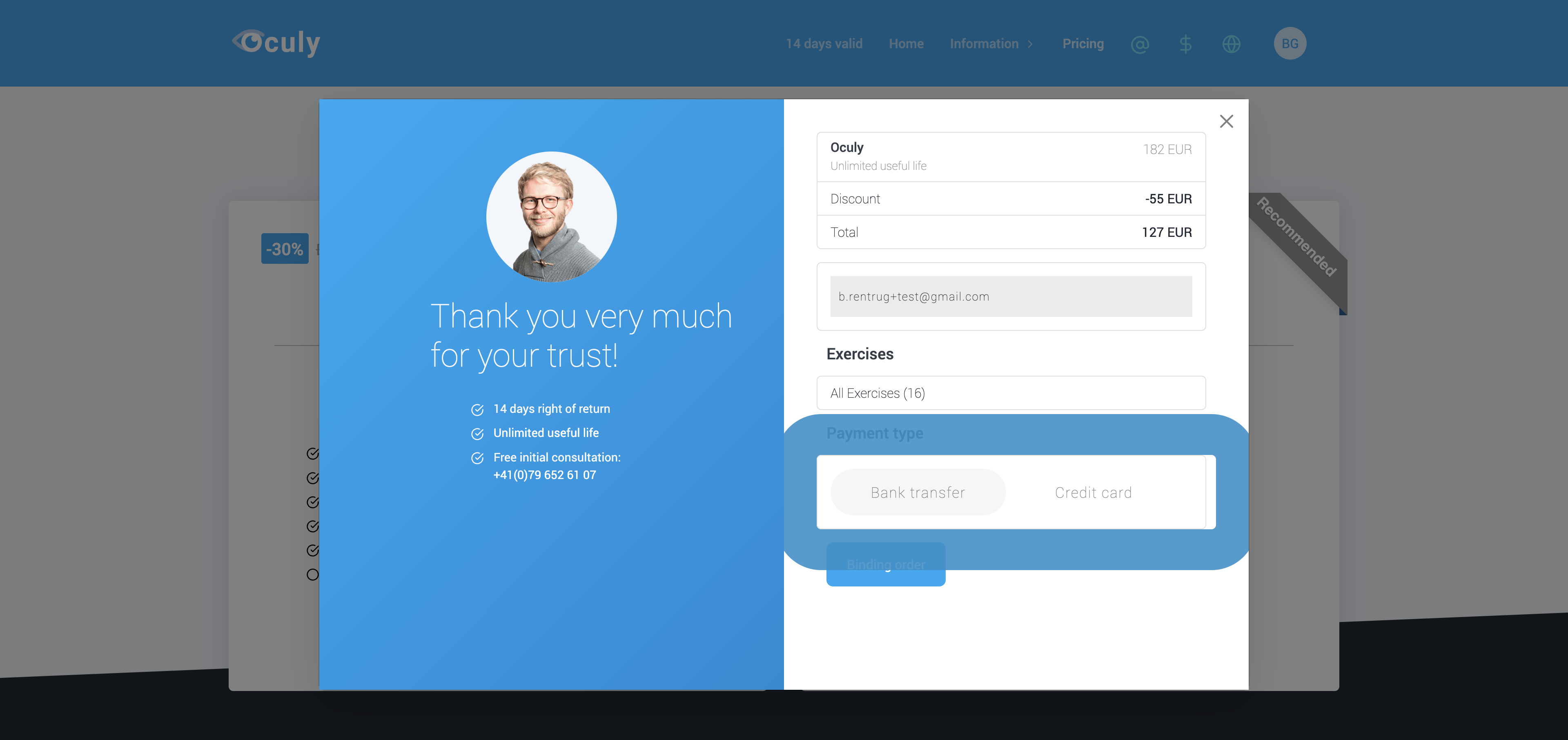
Enter your email address:
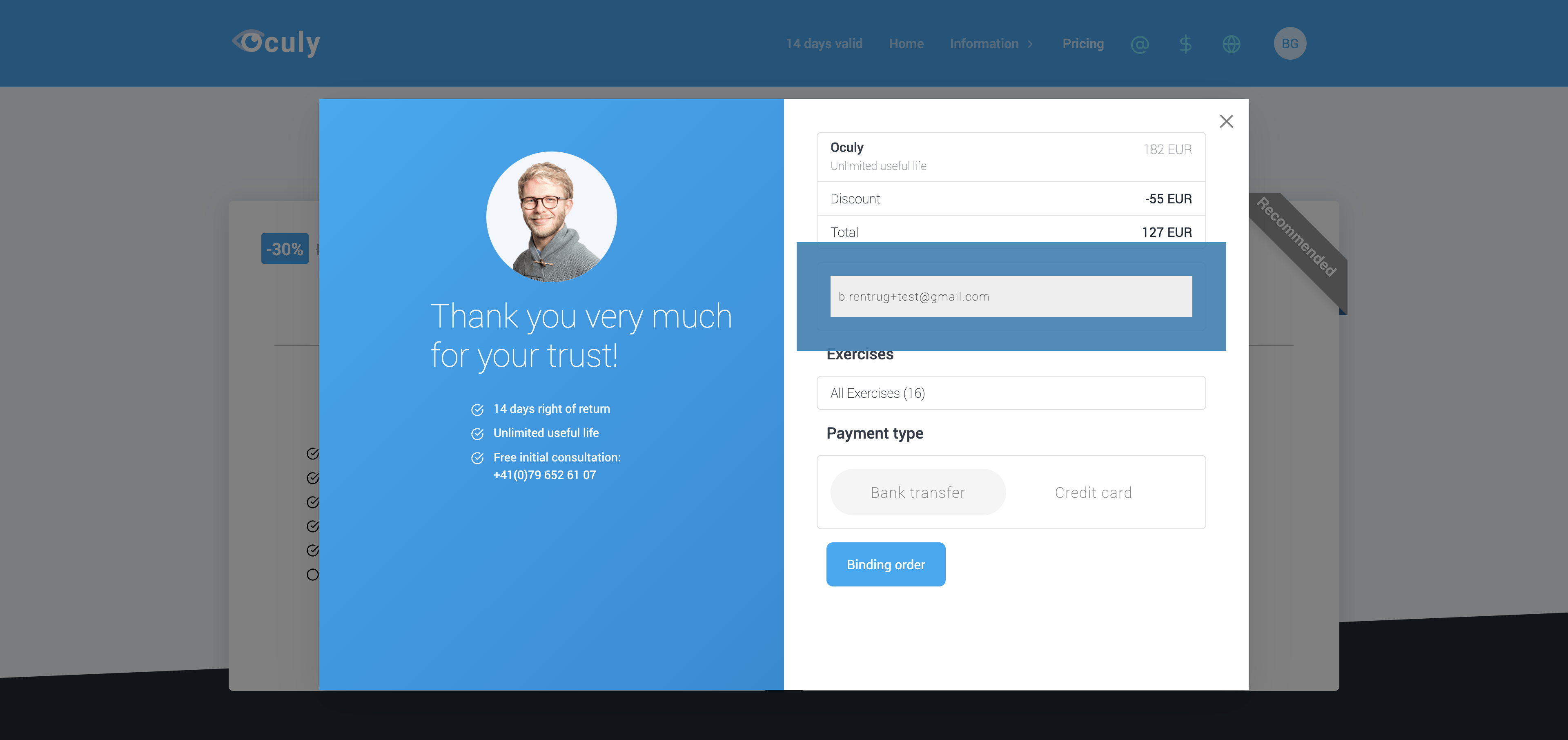
Click on ‘Binding order’:
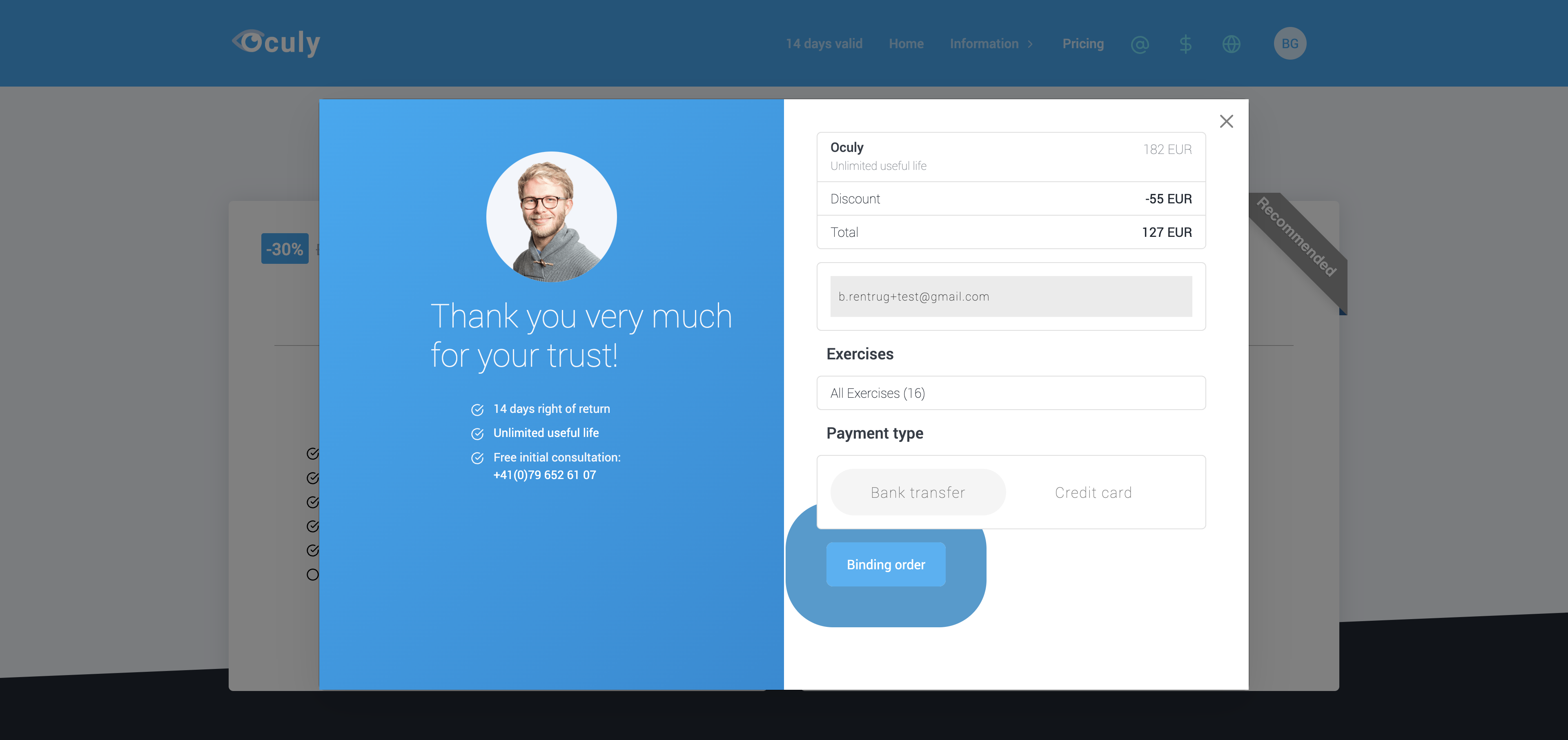
If the process was successful, you will see this message
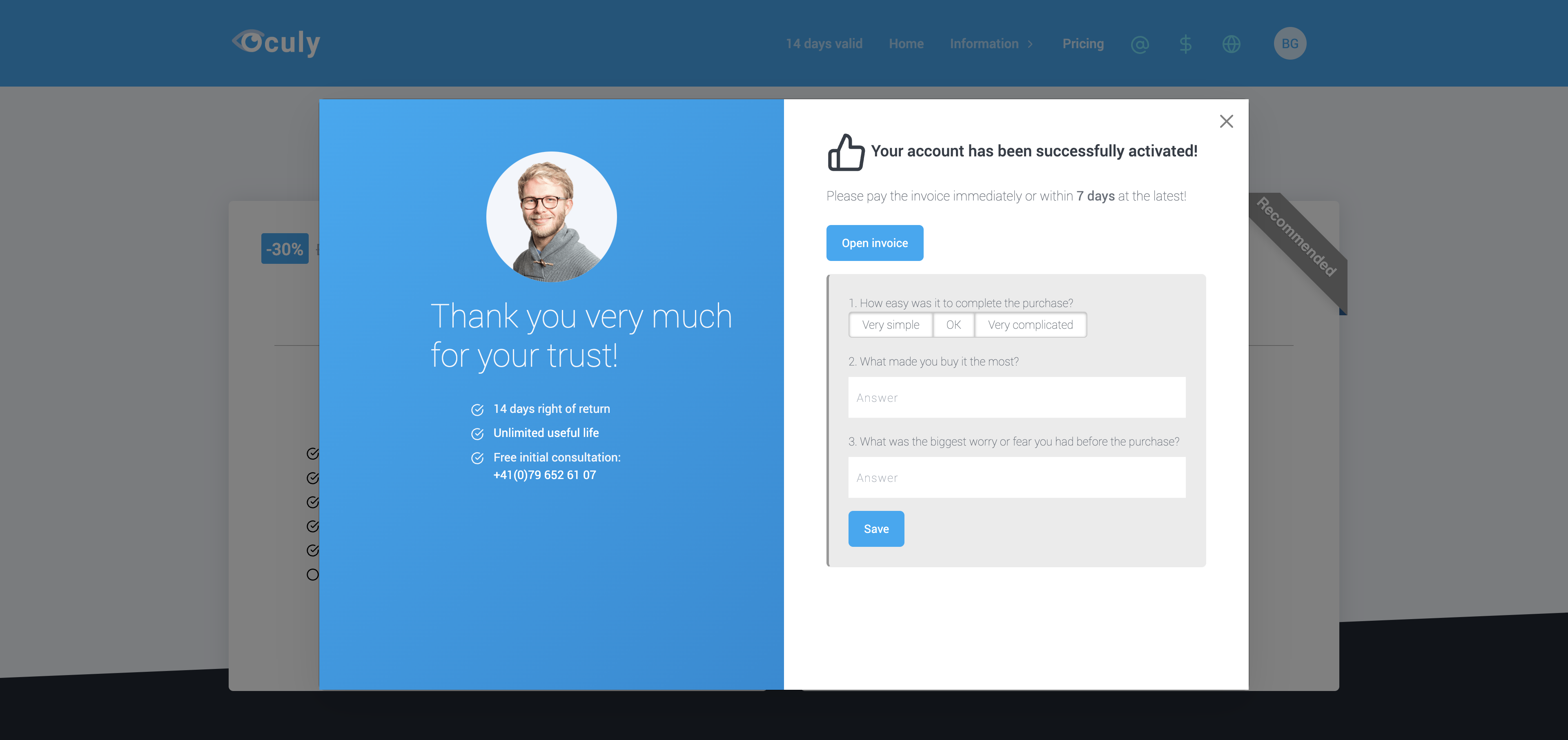
What happens after payment?¶
Your payment will be validated for security
Your account will be activated after 1 - 5 working days, depending on the payment method:
Payment type |
Fees |
Activation duration |
|---|---|---|
Credit card |
2.95% + 0.5 CHF |
Immediately |
Bill |
0% |
Immediately |
Cancel the visual training¶
If you rent the eye training, here is an explanation of how you can cancel it.
1. Click on ‘Settings’ above¶
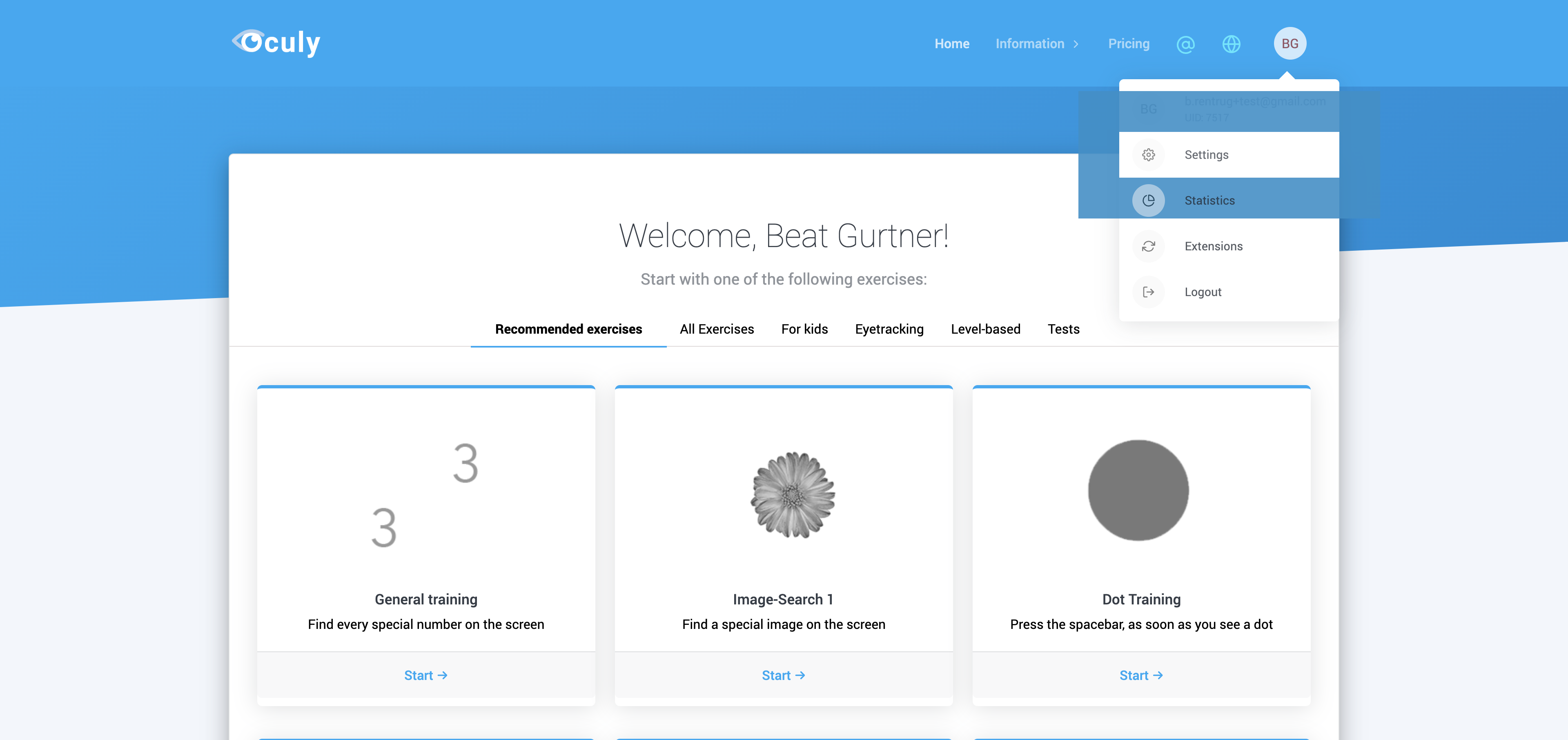
2. Click on ‘Payment’¶
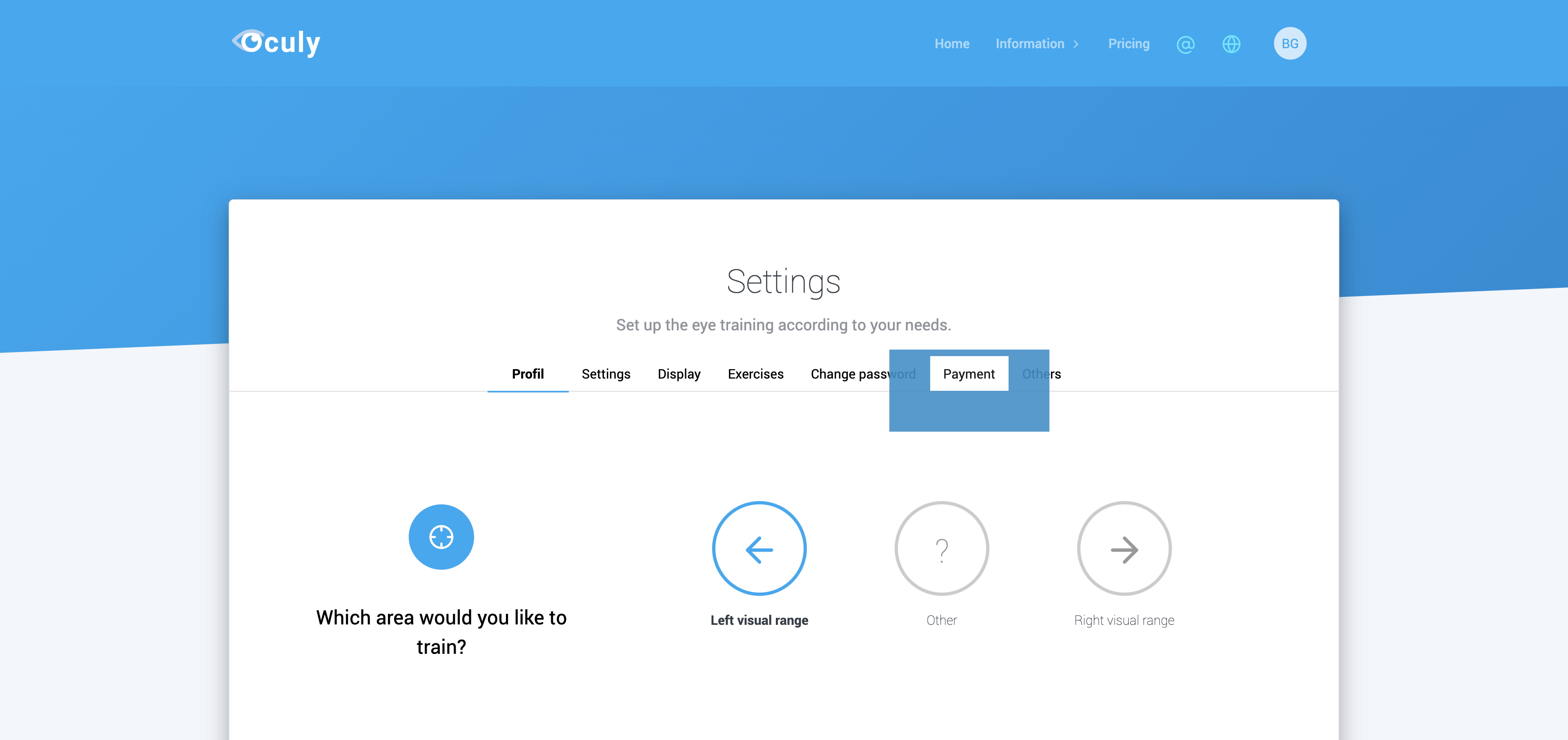
3. Click on ‘Stop renting’¶
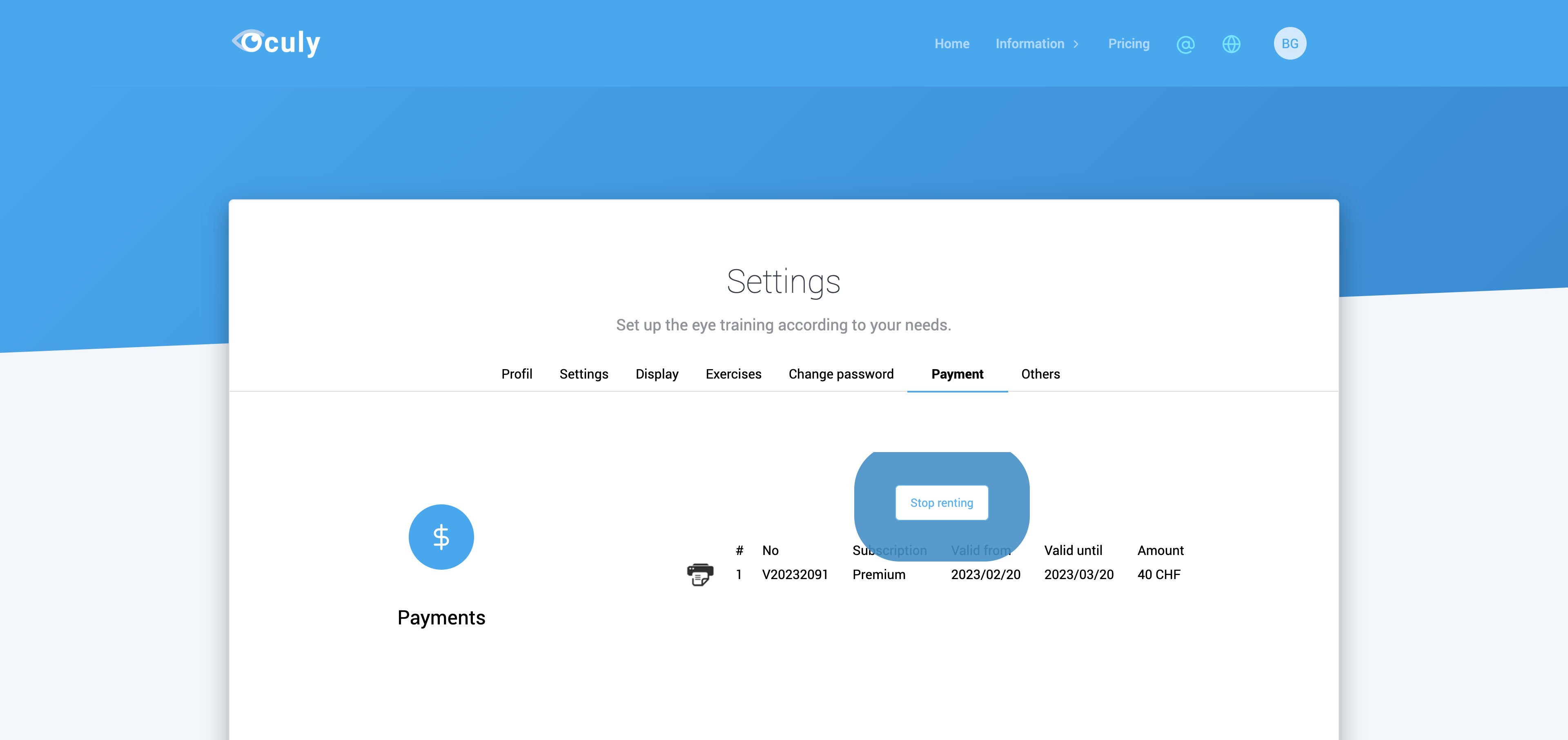
4. Specify the reason¶
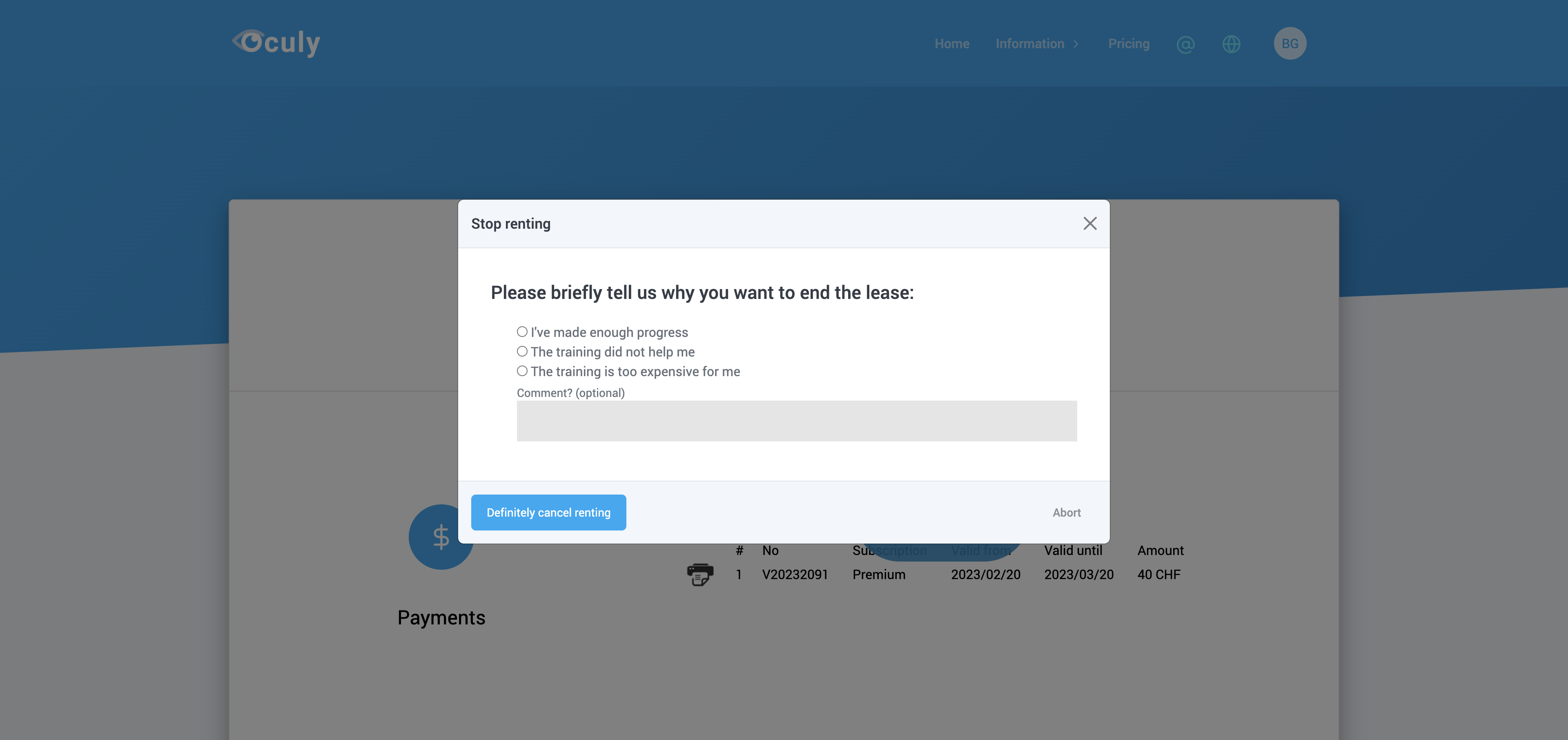
5. Click on ‚Definitively cancel renting‘¶